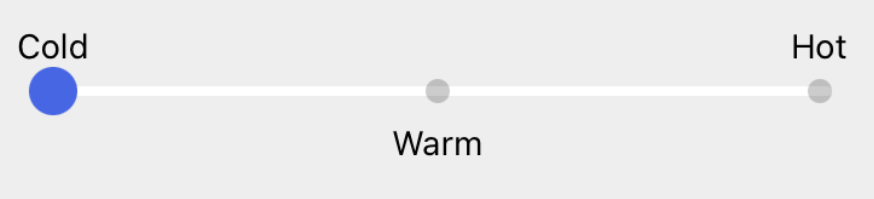Customize Slider
The Slider widget allows you to display either numeric values or custom labels at specific points along the slider track. Labels can represent categories, ranges, or meaningful names instead of plain numbers. You can also control whether labels appear above or below the slider.
Configuring Labels with Marker Text
Use the Marker Text property to define the labels that appear on the slider. It is present in the properties panel for Slider widget.
note
- The
Showmarkersproperty must be enabled for labels to be displayed. - The number of labels provided must match the number of steps in the slider.
The Marker Text property accepts data in two formats:
1. Comma-Separated List (Simple Labels)
- Enter labels directly into the property panel as a comma-separated list. Example:
Low, Medium, High
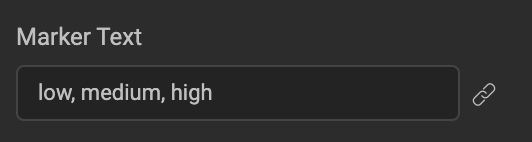
- Alternatively, bind an array of strings to the property.

2. Array of Objects (Labels with Position)
If you want to specify where each label should appear (above or below the slider), bind an array of objects to the Marker Text property. Each object supports:
title: label textposition: "up" or "down" (default is "up")
Example: